Delete a template
Press Edit template button
To delete a template, first select the Edit template button with the pencil icon.
Press the Edit Template button with the pencil icon.
Delete template
To delete a template, first select the template you wish to delete in the Templates tab in the left-hand sidebar. Then, press the press Delete button on the subtab. To confirm that you wish to delete your template, press the red Delete button. After you delete the template it is no longer available to load or modify by you or others, although images exported from it will continue to be served.
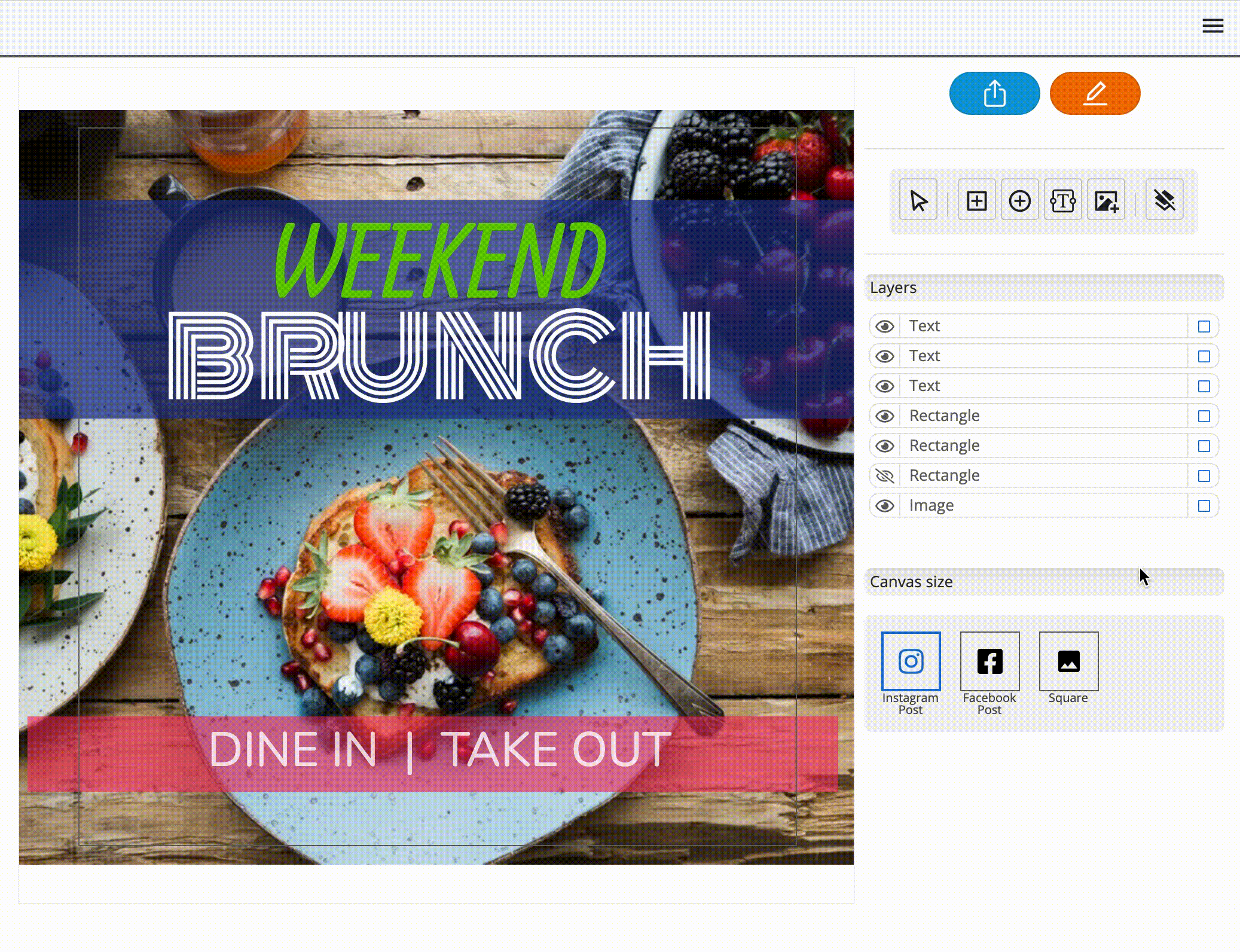
Delete a template by pressing the red Delete button