Change / remove users in your account
From the Account Users page, account administrators can edit and remove users from their organization's account.
Edit user details
To change details about the users in your account, update the appropriate field (first name, last name, or email) and then press Save. If you edit the user's email address, the user will receive a welcome email at the new email address with an invitation to sign into Storylava (see the Sign in to Storylava article for more details). To filter templates, tap on the tag name towards the top of the Templates section. For more information on how to add a tag to a template, see the articles Save a new template and Edit template tags
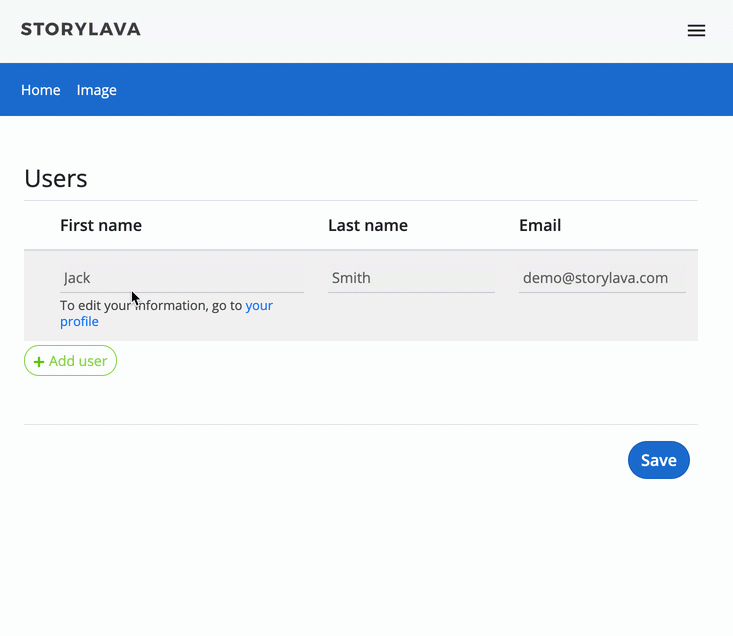
Remove users
To mark a user for deletion from your account, tap on the red X next to the user's information. Then, confirm you wish to delete the user by pressing the Save button. If for some reason you wish to unmark a user for deletion before pressing Save, press the red Undo button that appears after pressing the red X button.

Add users
To add users to your organization's account, see Add new users to your organization's account
Perform multiple actions at once
You can also perform multiple actions (add users, edit users, and remove users) in one batch update. To do this, make your add/edit/delete changes on the users in your account, and then press the Save button.