Work with shapes
You can modify shape (rectangle or circle) attributes by using the Shape attributes panel.
Reposition a shape
Reposition a shape on the canvas simply by dragging it to a new position.
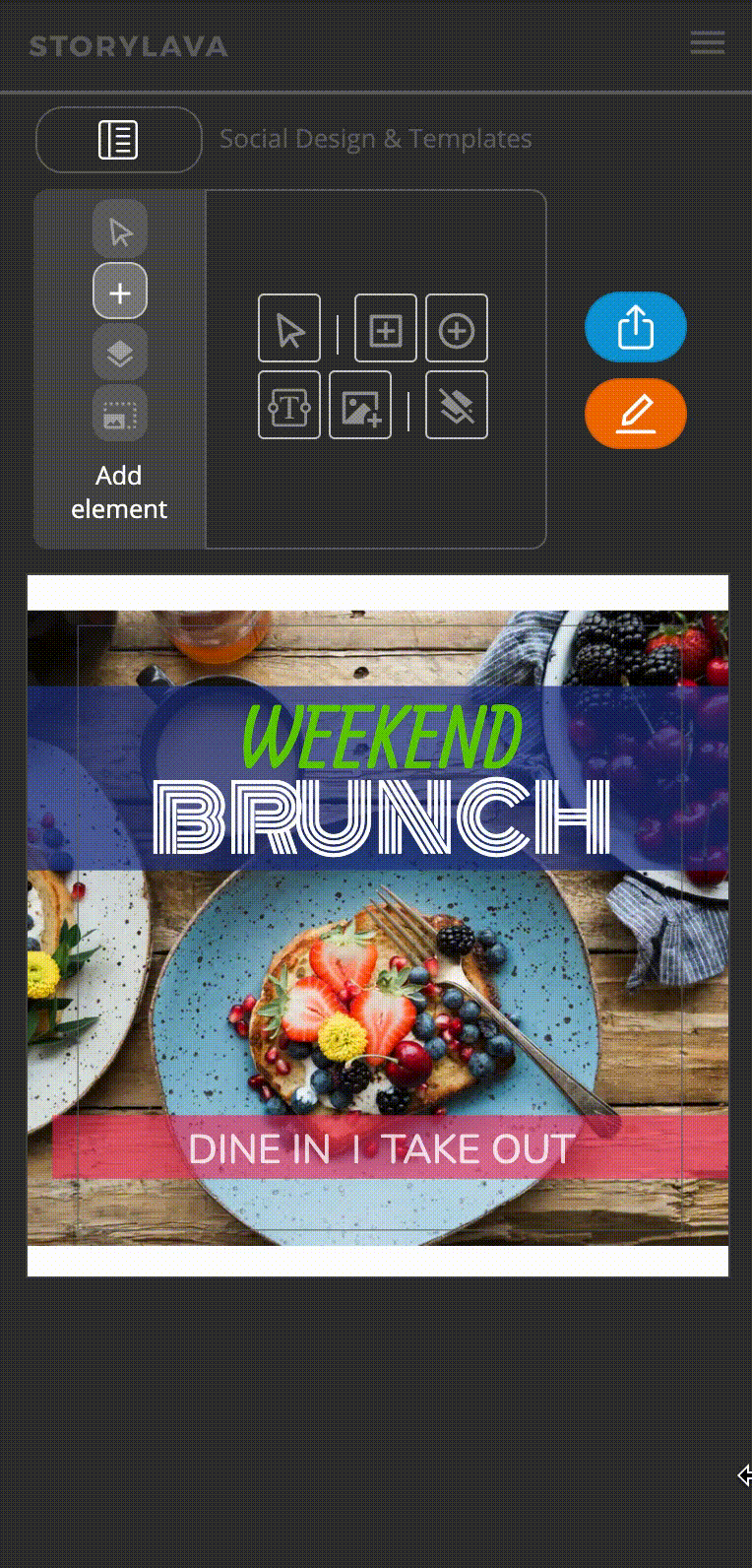

Reposition a shape by dragging it on the canvas
Resize a shape
You can also resize a shape by clicking on the shape, and then dragging the handles that appear across the canvas.
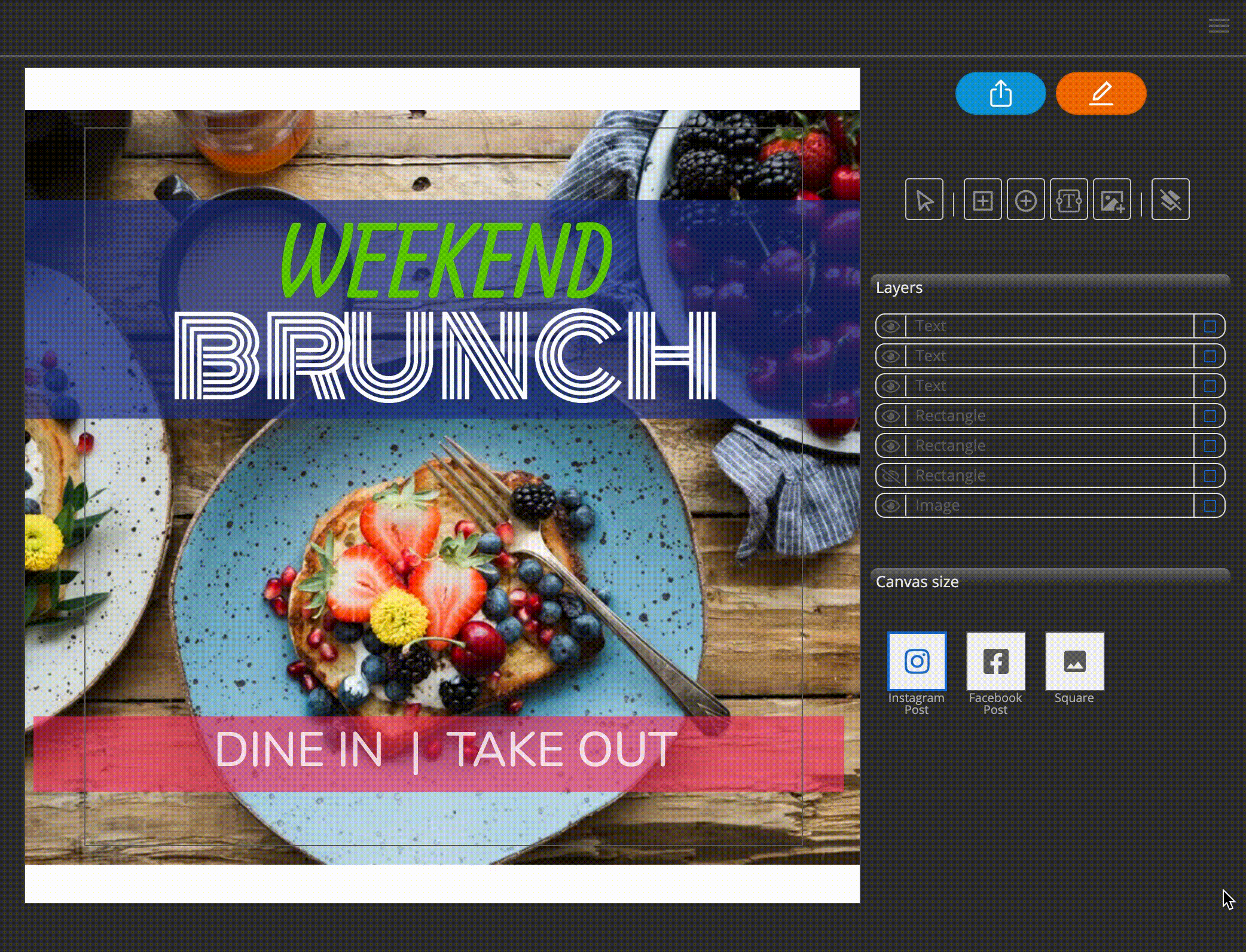
Resize the shape using its handles
Rotate a shape
A shape can be rotated by dragging the rotation handle across the canvas. The rotation handle is positioned above the shape.

Rotate the shape by using the rotate handle above the shape
Change shape attributes
The shape attributes appears when you select a shape. In the Shape attributes panel, you can change other properties of the shape, including:
- Fill color - Change the shape fill color by selecting a new color from the color palette, or by entering a custom hex value
- Rounded corners - Change the rounded corners setting by entering a value for each corner
- Stroke width - Change the width of the stroke
- Stroke color - Change the color of the stroke
Use the Shape attributes panel to adjust shape properties
Delete a shape
Delete a shape by either:
- Selecting the shape and pressing the Delete key on the keyboard
- Selecting the shape and pressing the trash can icon in the Shape attributes panel